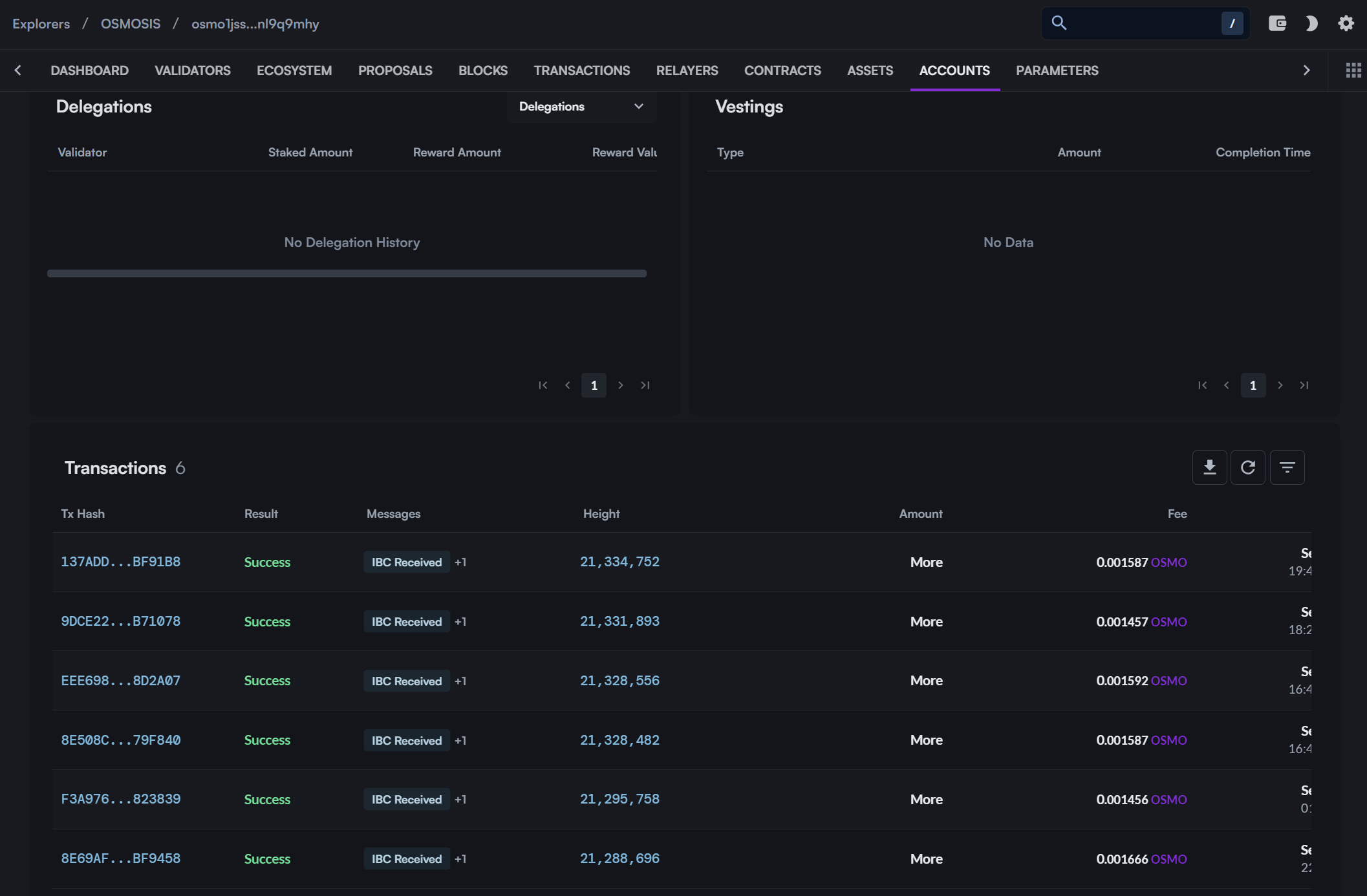Transfers With Frontend UI
Preconditions:
- XDEFI wallet browser extension is installed.
- DOGE tokens are available for transfer.
Steps:
Access the Transfer UI
Navigate to Int3face Transfer UI. Note that the UI currently supports inbound transfers only.Select Currency
Choose the currency you want to transfer.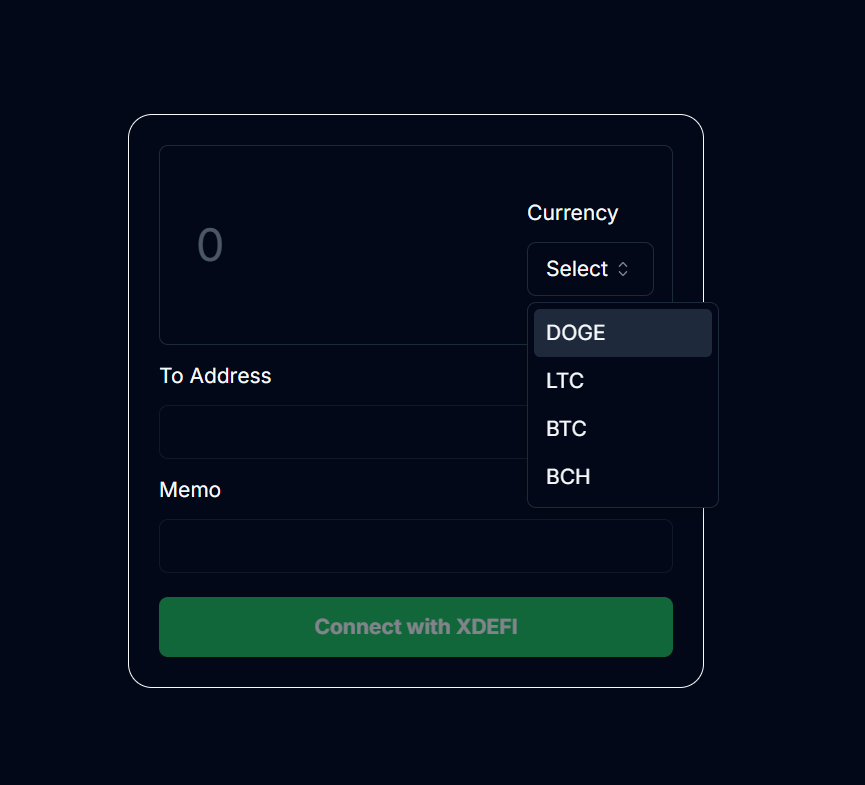
Connect with XDEFI
Click the "Connect with XDEFI" button.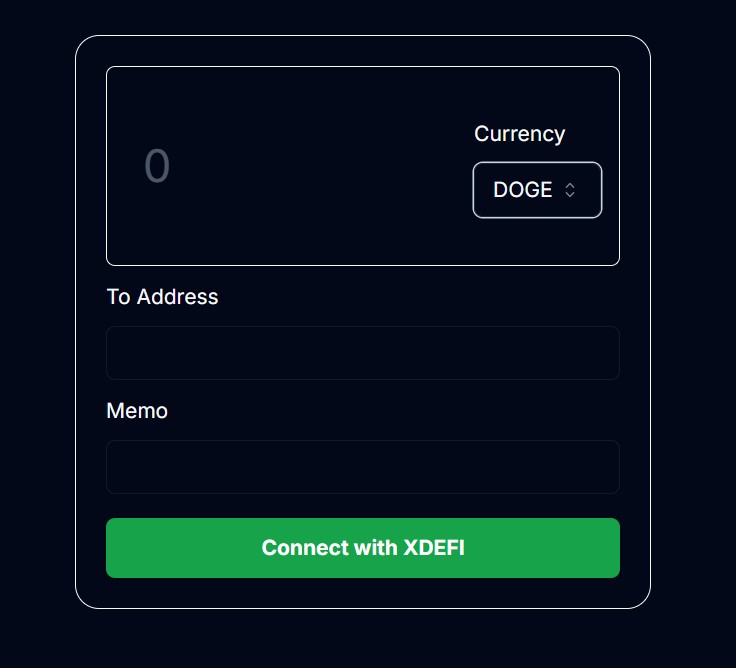
XDEFI Wallet Connected
Your XDEFI wallet is now connected.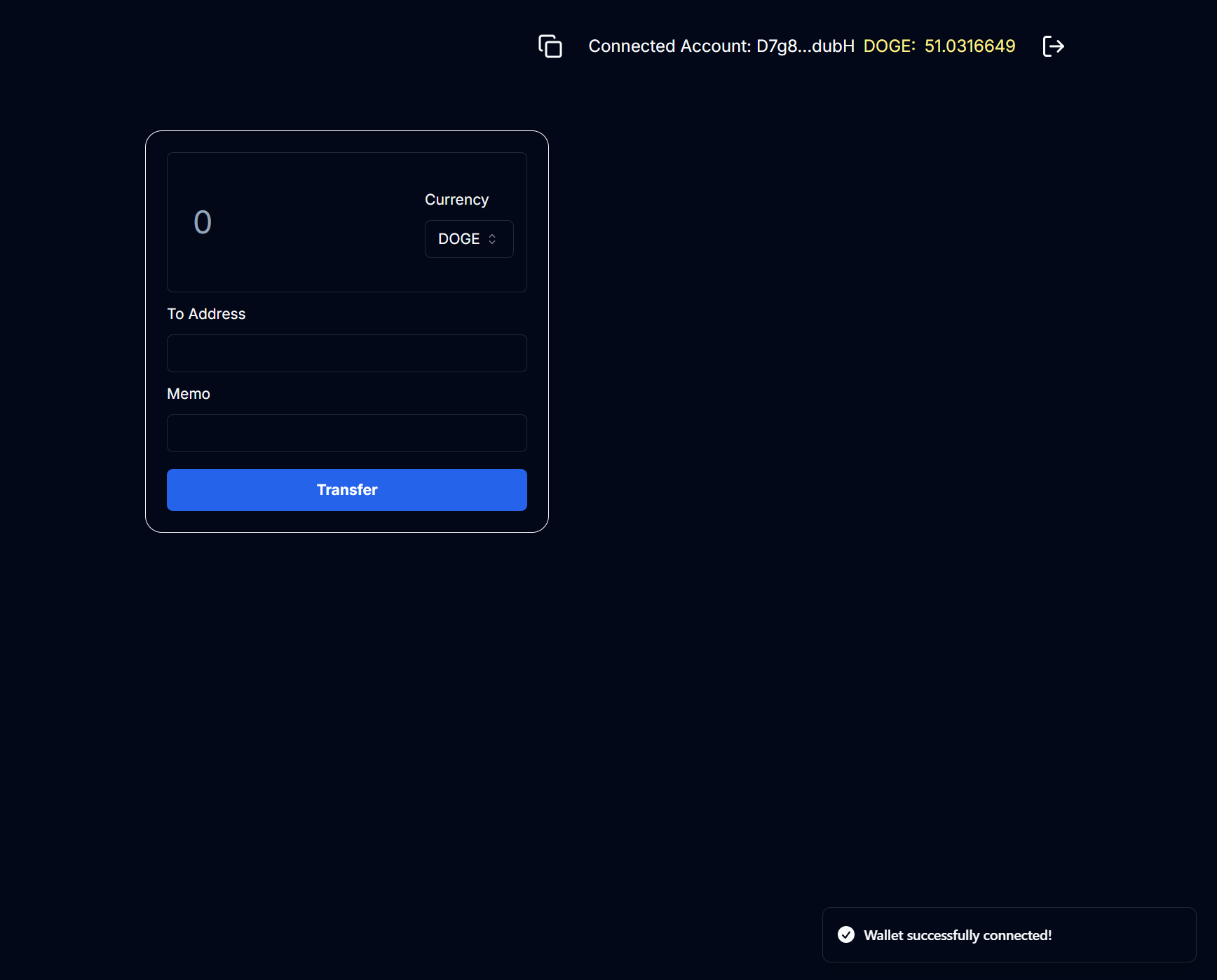
Input Transfer Details
Now you can send DOGE tokens from your address. The following fields should be filled:- Amount: The amount of DOGE tokens to send (can be a floating number).
- To Address: Int3face Vault address to send DOGE tokens to (ask the actual vault address from the Int3face team).
- Memo: The target int3face address to mint the tokens if successful.
Submit the Transfer
Fill out the fields and click the 'Transfer' button.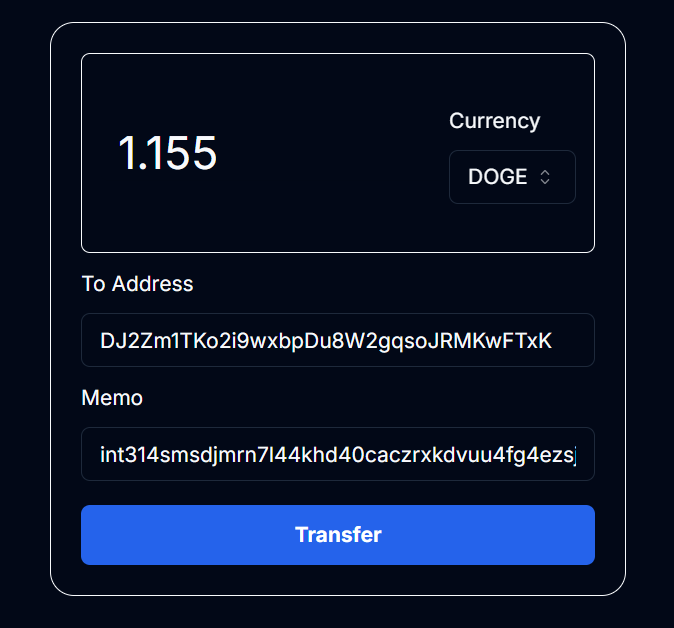
Approve the Transfer
XDEFI wallet will show a confirmation window. Click 'Approve'.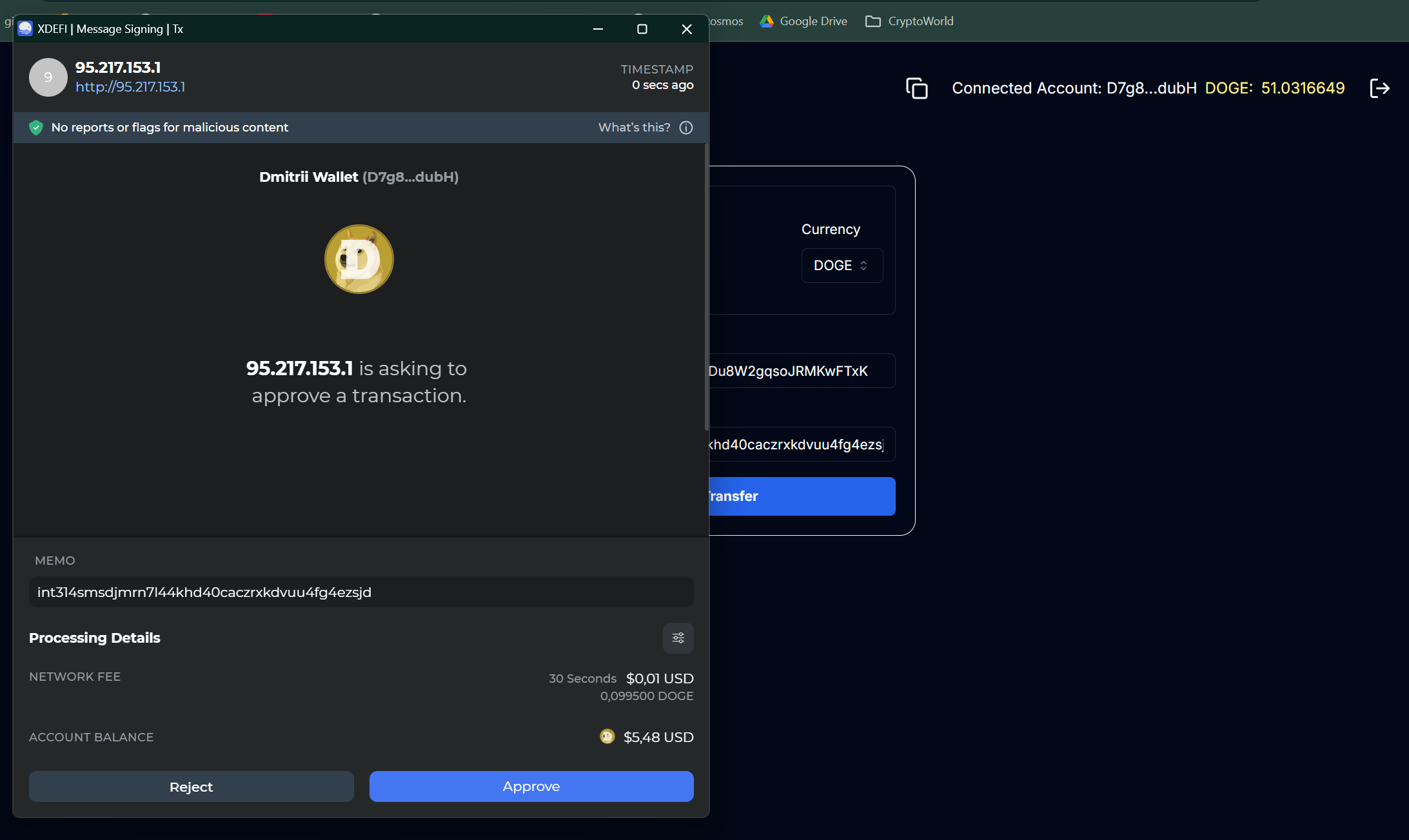
Check Transaction Status
Open the 'Activity' tab in XDEFI wallet to monitor the transaction. Ensure the correct chain is selected.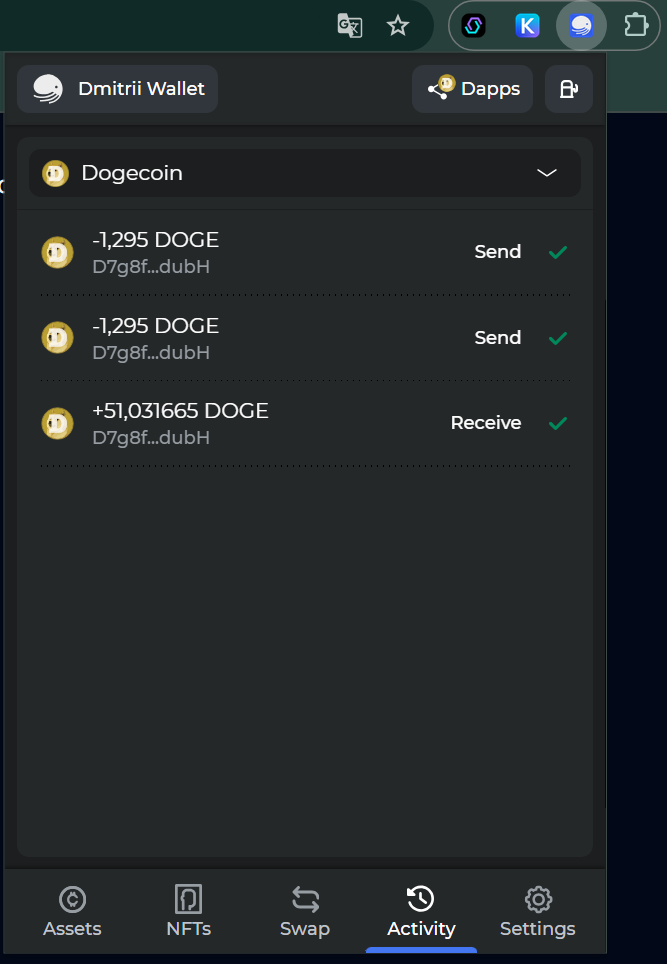
Verify on Explorer
Visit the Int3face Ping.Pub Explorer to verify your transaction. You can check your int3face address and see the transaction history here.
Outbound transfer using CLI
Preconditions:
- First option: Int3face node is installed and running on the int3face-1 mainnet.
- Second option: You also can use int3faced binary just as a CLI client and connect to the int3face-1 full-node - http://162.55.33.158:26657. (In this case you don`t need to install the full node on your machine, but must install the int3faced binary).
Steps:
Option 1: If you have an Int3face node installed, you can perform an outbound transfer immediately.
Option 2: If you want to use only CLI as a client, you need to import a key to the Int3face node.
Import an existing key using mnemonic:
int3faced keys add key_name --recoverCheck the key list:
int3faced keys listCheck address balances:
int3faced q bank balances {your_int3face_address} --node http://162.55.33.158:26657Perform Outbound Transfer
Use the following command to transfer (add --node http://162.55.33.158:26657 flag if you use Option 2)
Command template:
int3faced tx bridge outbound-transfer {recipient_address} {asset} {amount} --from {key_name} --chain-id int3face-1Example of transfer 1 DOGE (note that amount is in satoshis (* 10^8) for DOGE and other UTXO denoms):
int3faced tx bridge outbound-transfer D7g8fBaUG9wDw93Ri1PBGAYd7mQxxFdubH dogecoin-doge 100000000 --from ove-validator --chain-id int3face-1Tx execution result:
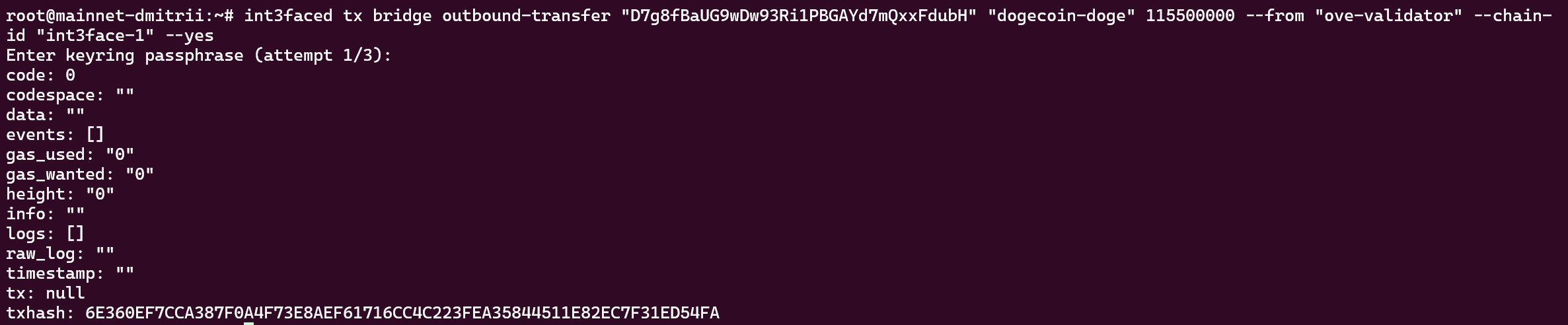
Check the Transaction Status
After tx is executed, copy tx hash, you can check the transaction status in the Int3face Pig.Pub explorer.
Link example -> http://95.217.153.1/explorer/int3face-1/tx/6E360EF7CCA387F0A4F73E8AEF61716CC4C223FEA35844511E82EC7F31ED54FA.
Verify on DOGE Explorer
Also, check the balance of the recipient address in the DOGE explorer. You can find your DOGE address and see transactions list.
Link example -> https://dogechain.info/address/D7g8fBaUG9wDw93Ri1PBGAYd7mQxxFdubH.
IBC Transfer using CLI
Preconditions:
- First option: Int3face node is installed and running on the int3face-1 mainnet.
- Second option: You also can use int3faced binary just as a CLI client and connect to the int3face-1 full-node - http://162.55.33.158:26657. (In this case you don`t need to install the full node on your machine, but must install the int3faced binary).
Steps:
Option 1: If you have an Int3face node installed, you can perform an outbound transfer immediately.
Option 2: If you want to use only CLI as a client, you need to import a key to the Int3face node.
Import an existing key using mnemonic:
int3faced keys add key_name --recoverCheck the key list:
int3faced keys listCheck address balances:
int3faced q bank balances {your_int3face_address} --node http://162.55.33.158:26657Perform IBC Transfer
Use the following command (add --node http://162.55.33.158:26657 flag if you use a second option):
Command template:
int3faced tx ibc-transfer transfer {source-port} {source-channel} {receiver_address} {amount}{denom} --from {key_name} --chain-id int3face-1 --fees 10000uint3 --gas auto --packet-timeout-height 0-10000 --packet-timeout-timestamp 600000000000Example of transfer 1 IBC token (note that amount is in satoshis (* 10^8) for DOGE and other UTXO denoms):
int3faced tx ibc-transfer transfer \
transfer \
channel-0 \
osmo1jssqq9mas2dg5p5x847fz0n58uqqz2nl9q9mhy \
10000factory/int31zlefkpe3g0vvm9a4h0jf9000lmqutlh99h7fsd/dogecoin-doge \
--from ove-validator \
--chain-id int3face-1 \
--fees 10000uint3 \
--gas auto \
--packet-timeout-height 0-10000 \
--packet-timeout-timestamp 600000000000Verify on Mintscan Explorer
After tx is executed, you can monitor tokens received in the recipient address using Mintscan.
Link example -> https://www.mintscan.io/osmosis/address/osmo1jssqq9mas2dg5p5x847fz0n58uqqz2nl9q9mhy.
Navigate to the 'Transactions' tab to see the transaction details.